How To Keep Your Newsletter Coming?
“Make Sure You Keep Getting My Valuable Love & Astrology Newsletters…”
To ensure that you will receive my newsletters, you need to do two quick things:
Step 1. Check your Bulk/Junk Mail folder, and look to see if my newsletters are there. If they are, you need to click on the “Not Spam” or “Mark As Safe” button. This will tell your email provider that you WANT to receive the newsletters regularly.
Step 2. Add me to your address book or contact list. This will help assure you receive all my newsletters in the future.
Many email service providers place restrictions on how they deliver email to you. Some of these restrictions may prevent you from receiving mail.
For step by step instructions, click on your email program you use below:

Step 1. Go to the Bulk or SPAM folder
Step 2. Open the email from Carol Allen
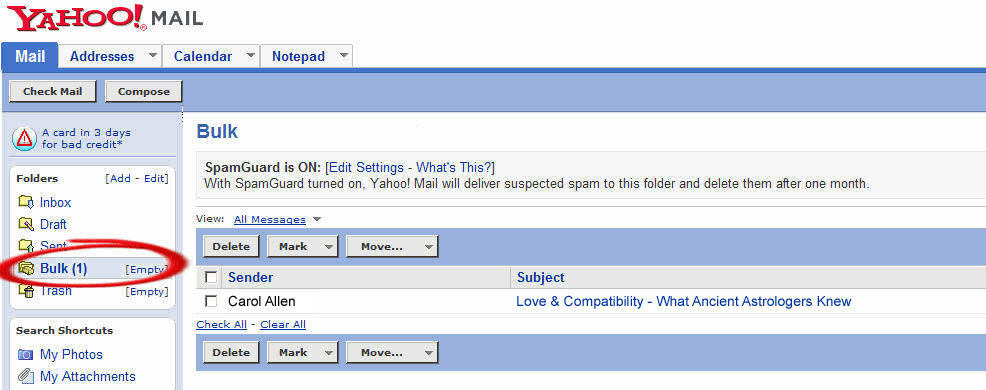
Step 3. Then click on the “Not Spam” button:
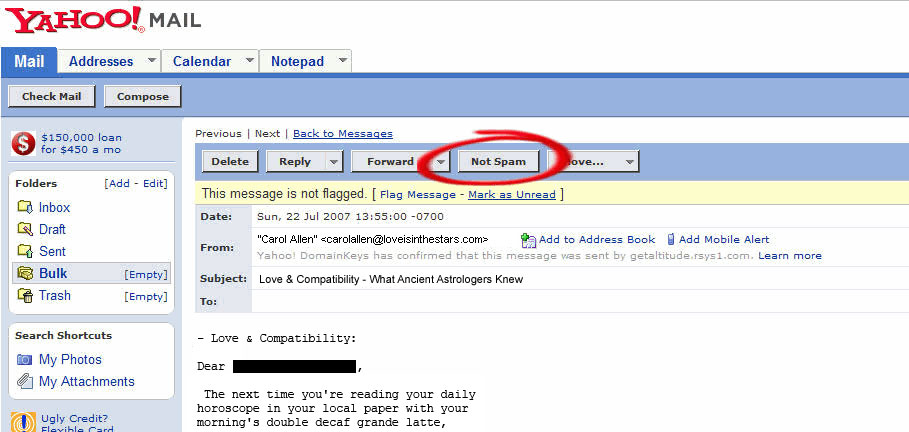
To Add to Address Book:
Step 1. While viewing a message from us, click the “Add to Address Book” icon. Our email address will appear in a text box.
Step 2. Click “Add to Address Book” again.
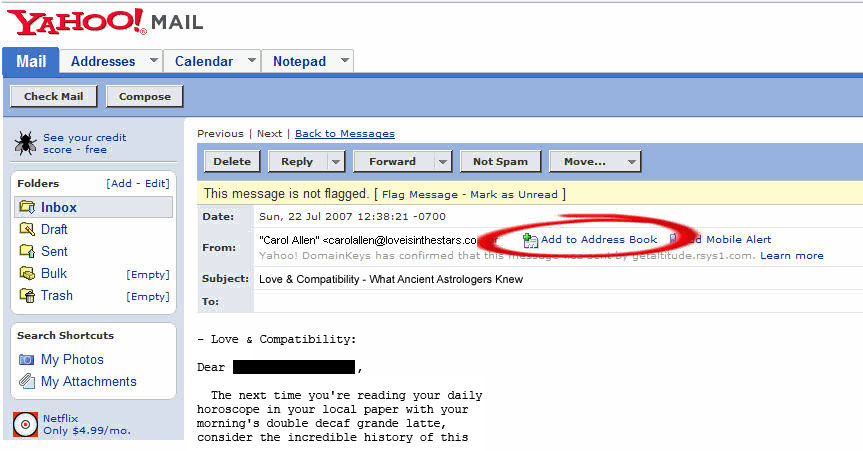

Step 1. Go to the Spam folder
Step 2. You can select multiple messages by checking the box in front of each message
Step 3. Then click the “Not Spam” button
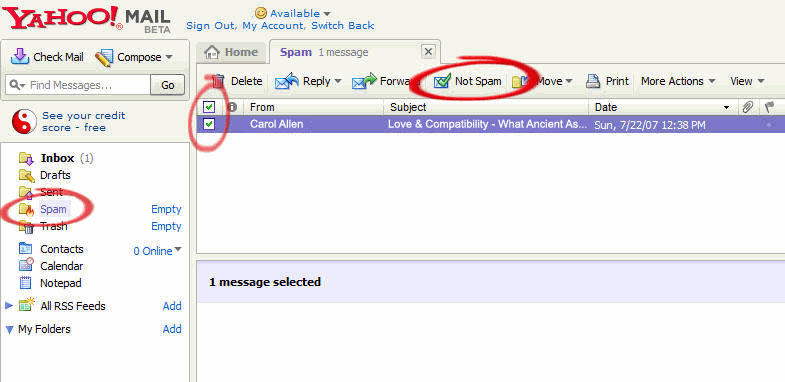
To Add to Address Book:
Step 1. Right Click on the message in the Inbox
Step 2. Choose “Add Sender To Contacts”
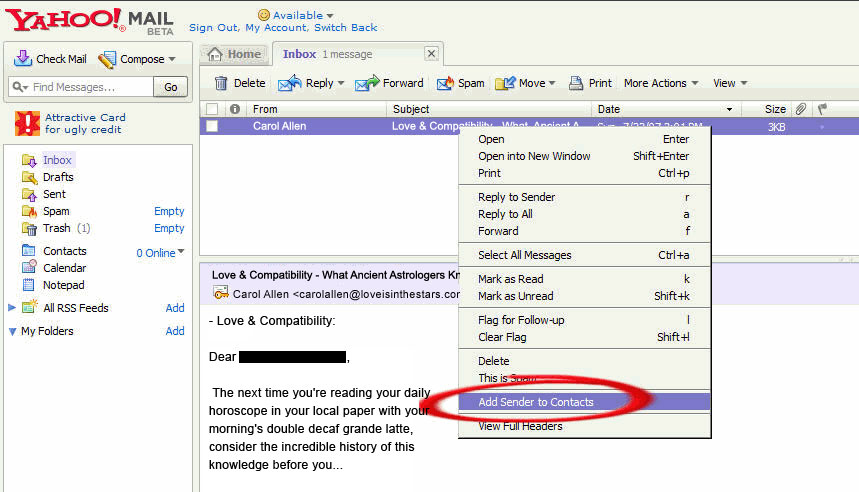
Step 3. On the screen that pops up, click on “Save”
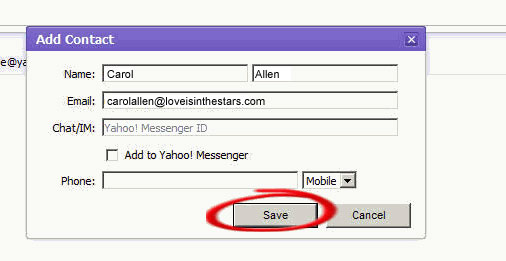
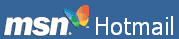
Step 1. Go to the Junk E-Mail folder
Step 2. You can select multiple messages by checking the box in front of each message
Step 3. Then click the “Not Junk” button
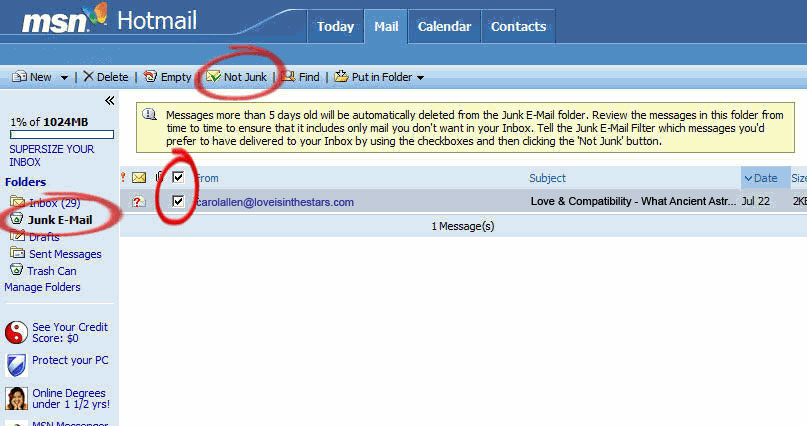
To Add to Address Book:
Step 1. Starting from your Inbox, open the message from us
Step 2. While viewing the message, click “Save Address” on the toolbar. “Save Address” is located at the far right of your toolbar
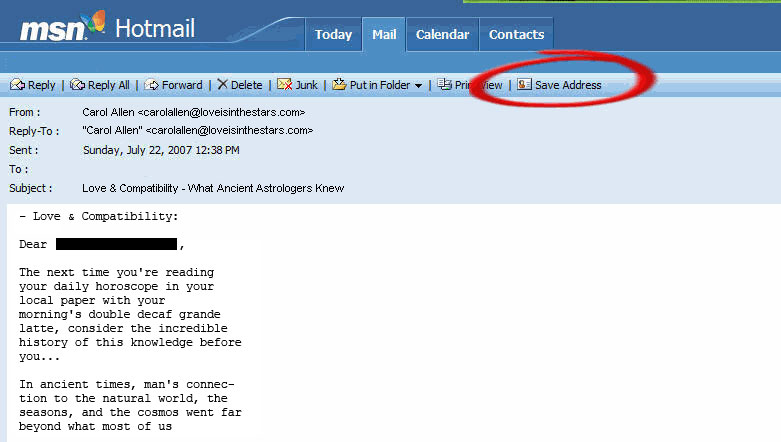
Step 3. Click on “OK” to save the addresses shown
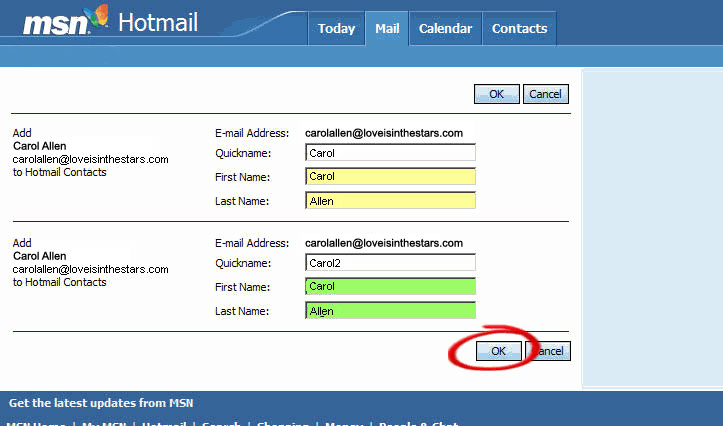
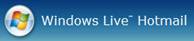
Step 1. Go to the Junk E-Mail folder
Step 2. Open the email from Carol Allen
Step 3. Next click on “Mark as safe”
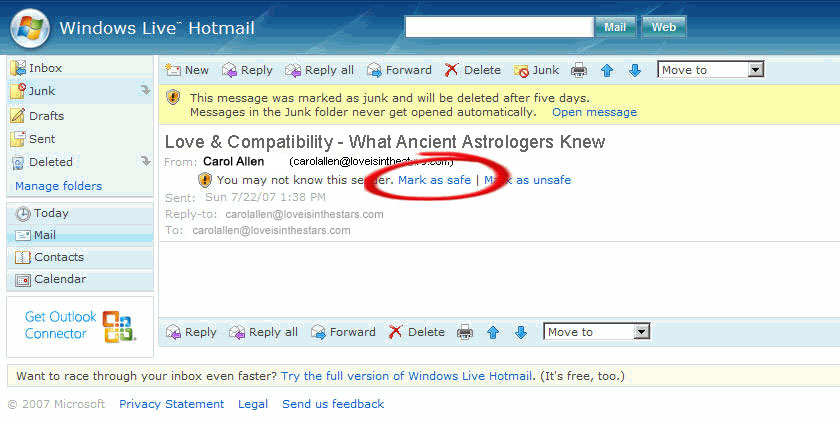
To Add to Address Book:
Step 1. Starting from your Inbox, click on Options at top of the screen (to the right of tabs)
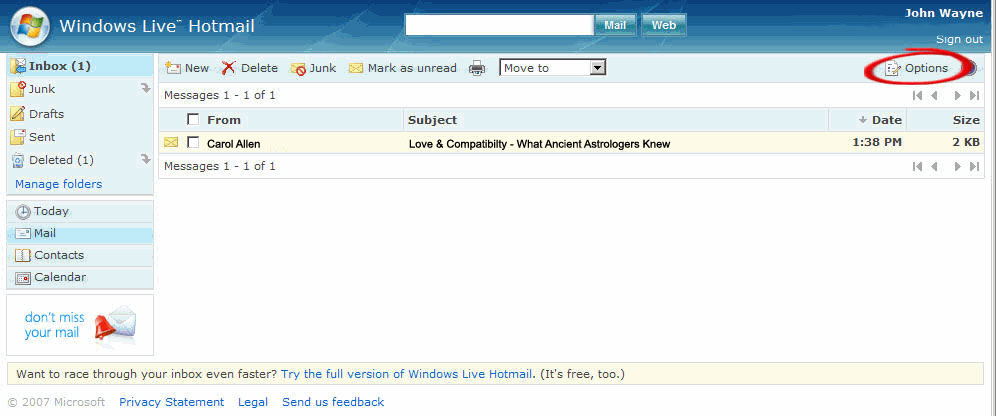
Step 2. Under Mail Handling or Junk Email section, choose Safe List or Safe and Blocked Senders
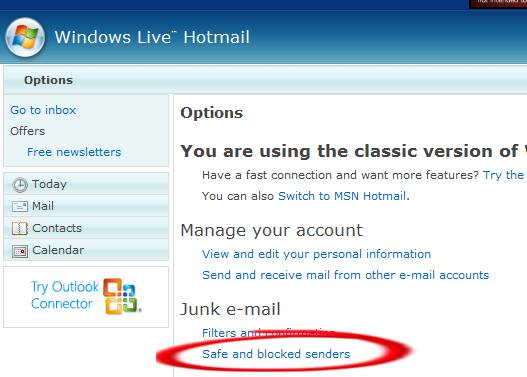
Step 3. Under Safe and Blocked Senders, choose “Safe Senders”
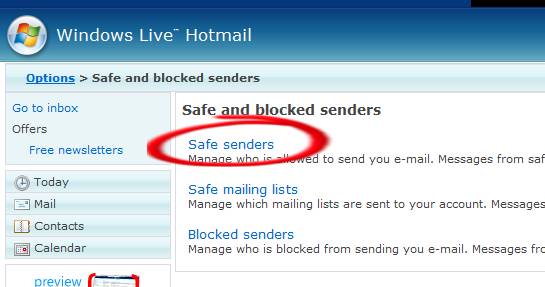
Step 4. Add the following domain to your Safe List exactly as it is displayed below:
loveisinthestars.com

Step 1. Go to the Spam folder
Step 2. You can select multiple messages by checking the box in front of each message
Step 3. Then click the “Not Spam” button
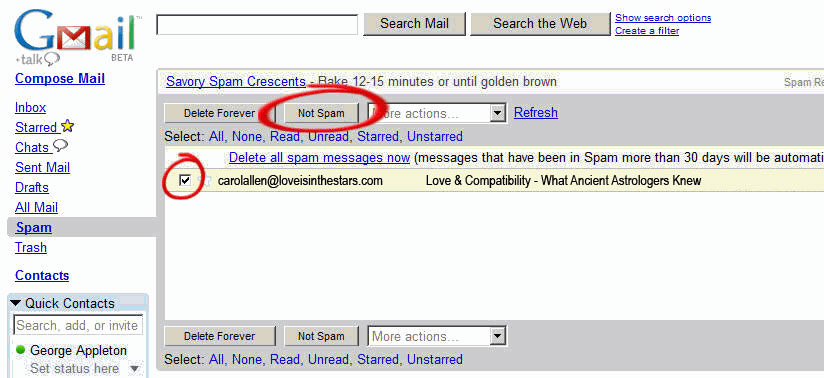
To Add to Address Book:
Step 1. Starting from your Inbox, open the message from us
Step 2. While viewing the message, choose the pull-down triangle next to Reply
Step 3. Click on Add Carol to Contacts List
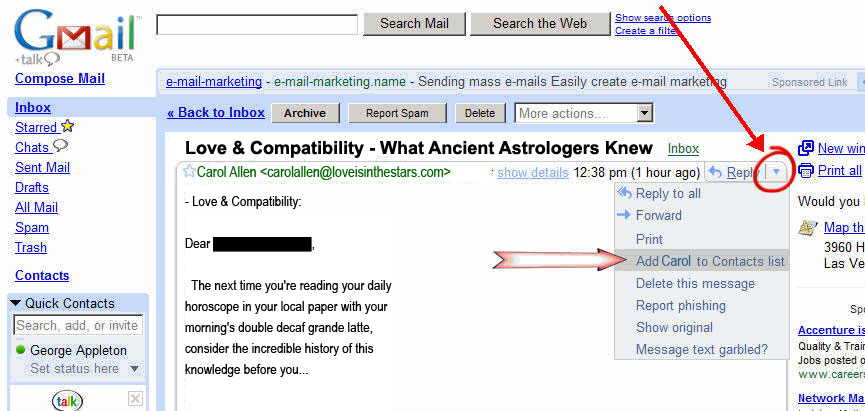
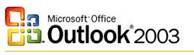
Step 1. Click on the Junk Mail folder in your folders list
Step 2. Right click on our message in the list of messages
Step 3. Point to the “Junk E-mail” on the pop-up list
Step 4. Click on “Add Sender to Safe Sender’s List” or Click on “Add Sender’s Domain to Safe Senders List”
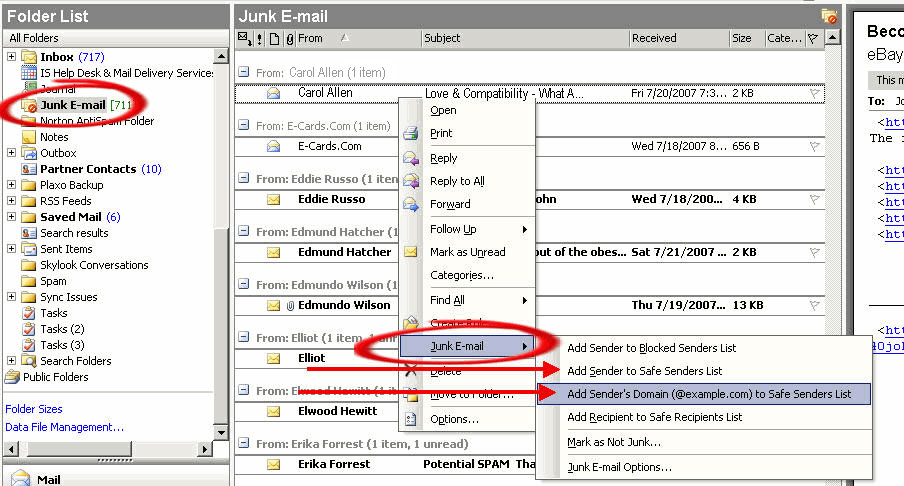
To Add to Address Book:
Step 1. Double click our name in the “From” address column of your Inbox. This will maximize the message.
Step 2. Right click on our email address on the upper left corner of the message. This will open up a menu box. Click on “Add to Outlook Contacts”.
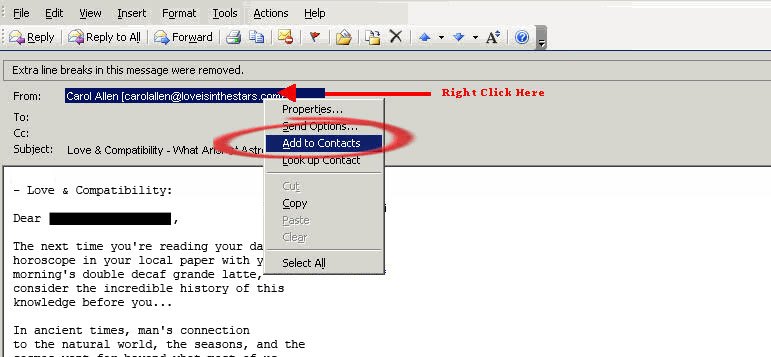
Step 3. Our email address will appear in a text box. Click “Save & Close”.
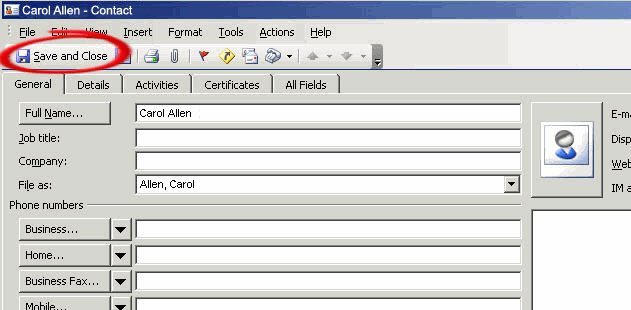
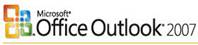
Step 1. Click on the Junk Mail folder in your folders list
Step 2. Right click on our message in the list of messages
Step 3. Point to the “Junk E-mail” on the pop-up list
Step 4. Click on “Add Sender to Safe Sender’s List” or Click on “Add Sender’s Domain to Safe Senders List”
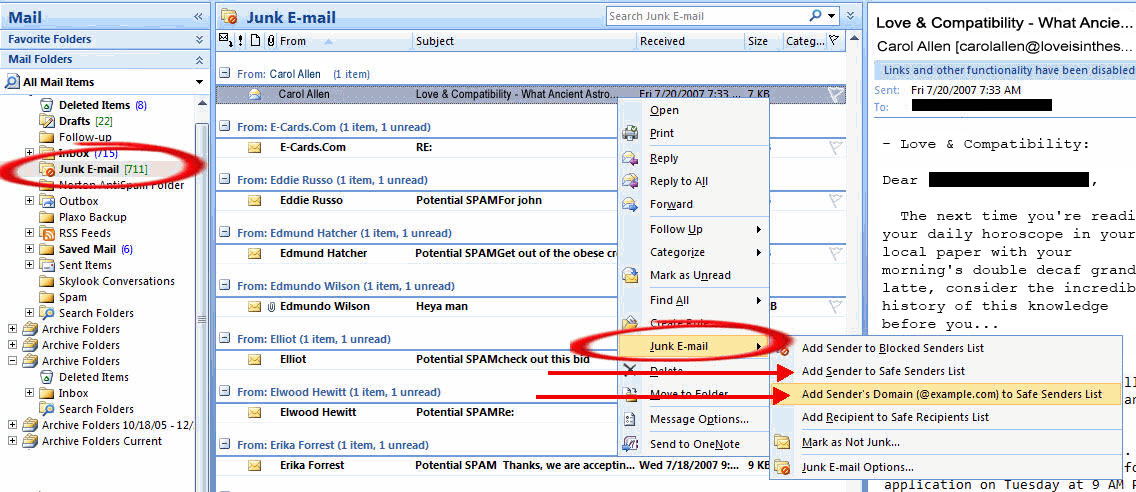
To Add to Address Book:
Step 1. Double click our name in the “From” address column of your Inbox. This will maximize the message.
Step 2. Right click on our email address on the upper left corner of the message. This will open up a menu box. Click on “Add to Outlook Contacts”.

Step 3. Our email address will appear in a text box. Click “Save & Close”.
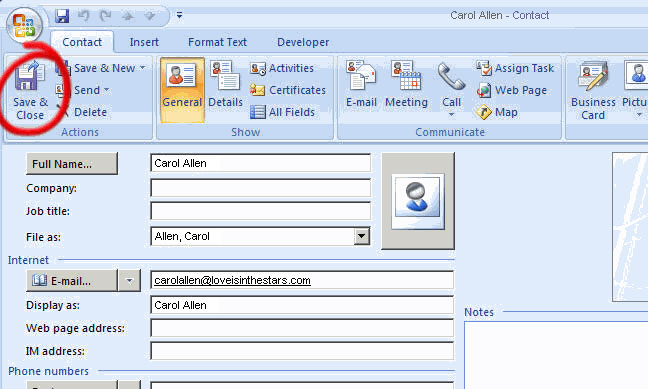
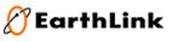
Step 1.While viewing a message from us, select “Add Sender” or click on the “Add” icon

Step 2. The “Add to Address Book” pop-up appears with our name and email address.
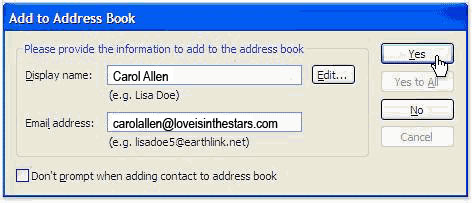
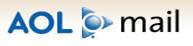
Step 1. Go to the Spam folder
Step 2. You can select multiple messages by checking the box in front of each message
Step 3. Then click the “Not Spam” button
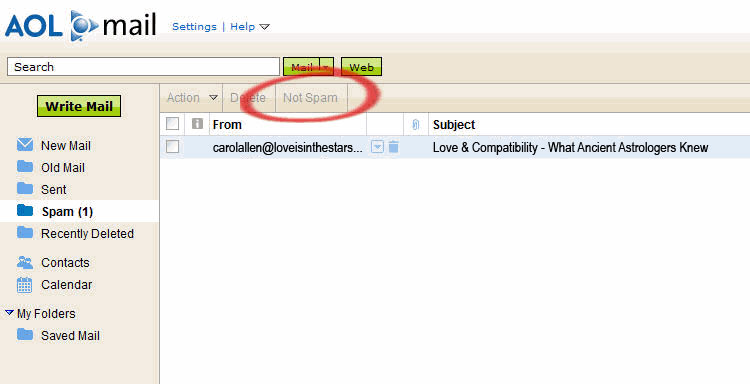
To Add to Address Book:
Step 1. Locate the message in your inbox.
Step 2. Right click on the message and choose “Add to Contact”.
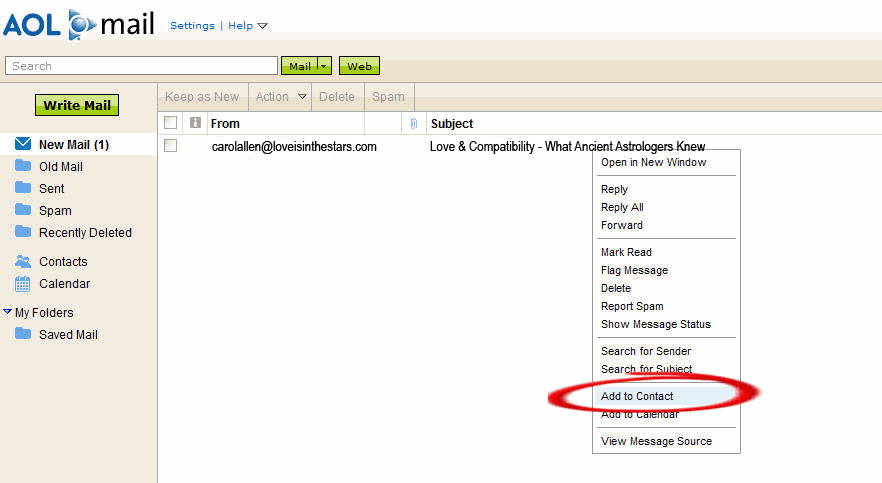
Step 3. Then click on “Save” on the next screen.


Step 1. While viewing a message from us, pull down the “Special” menu.
Step 2. Select “Make Address Book Entry”.